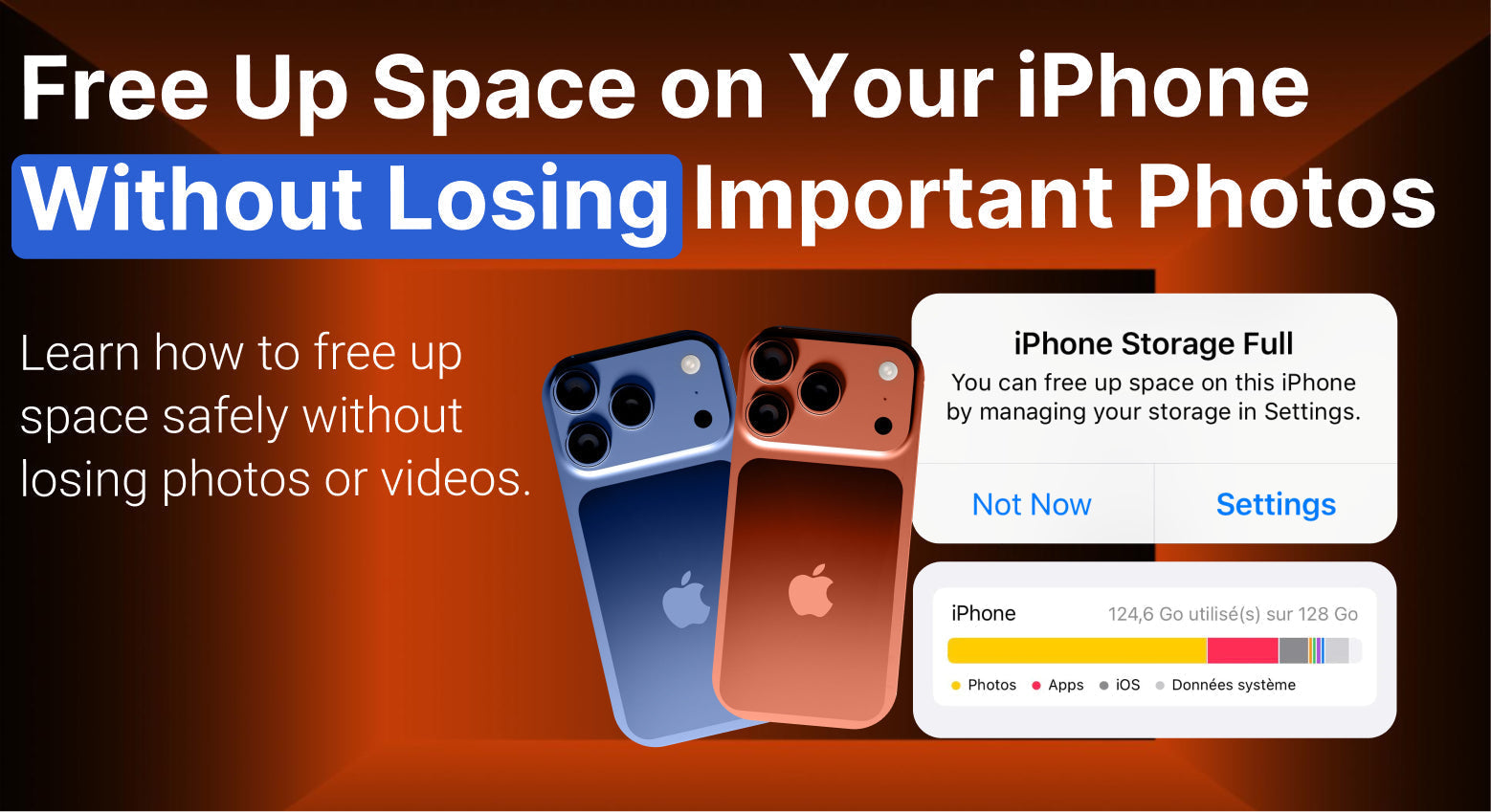Running out of storage on your iPhone can be frustrating, especially when you’re trying to take new photos or install updates. But the good news is you don’t have to delete your memories to make space. With the right steps, you can free up storage while keeping your photos, videos, and files safe.
Here’s how to do it the smart way.
1. Check What’s Taking Up Space
Before removing anything, see what’s using the most storage.
Go to Settings → General → iPhone Storage.
Here, you will see a clear breakdown of how much space is used by apps, photos, messages, and other files.
This helps you focus on what really needs cleaning instead of guessing.

2. Optimize iPhone Photo Storage
If photos and videos are taking up too much space, use Optimize iPhone Storage in your Photos settings.
This feature keeps full-resolution photos safely stored in iCloud while your phone keeps smaller versions that use less space.
You still have access to all your photos anytime; they’ll just download in full quality when you open them.
To enable it:
Go to Settings → Photos → Optimize iPhone Storage
Make sure iCloud Photos is turned on
This can instantly free up several gigabytes if your photo library is large.

3. Clear Out Unused Apps and Cached Files
Some apps, especially social media ones, store a lot of hidden data.
To fix that:
- Check your iPhone Storage list for apps taking up more than expected.
- Delete and reinstall heavy apps like Facebook or Instagram to clear old cached files.
- If there are apps you haven’t used in months, remove them completely.
You can also turn on Offload Unused Apps in settings so your iPhone automatically removes apps you don’t use often but keeps your data intact.
4. Manage Messages and Attachments
Text messages can quietly eat up a lot of space, especially if you send photos or videos.
To manage this:
Go to Settings → Messages → Keep Messages, then set it to 30 Days or 1 Year instead of forever.
Open your message threads and delete old conversations with large attachments.
You can also check Settings → General → iPhone Storage → Messages to see how much space they’re taking.
5. Back Up and Delete Old Photos Safely
If your photo collection is too big, consider backing up old photos to your computer or an external drive.
You can also use cloud services like Google Photos, Dropbox, or OneDrive.
After confirming your backup, delete older photos from your iPhone.
This gives you more space while keeping your memories safe and accessible anytime.
6. Empty the Recently Deleted Album
After deleting photos or videos, don’t forget to clear them from Recently Deleted in the Photos app.
Those files stay for up to 30 days and still take up space.
Open Photos → Albums → Recently Deleted, then tap Delete All to free that storage right away.

7. Restart Your iPhone After Cleaning
Once you’ve cleaned up space, restart your device.
This helps the system refresh and display your actual available storage accurately.
It can also make your iPhone run smoother and faster
Freeing up space on your iPhone doesn’t mean deleting your favorite moments.
With a few smart habits, like using iCloud storage, managing apps, and regularly checking your storage, your device will stay fast, reliable, and ready for new memories.
And if your iPhone still feels slow or storage issues continue, visiting a professional repair shop can help check for deeper software or hardware issues.